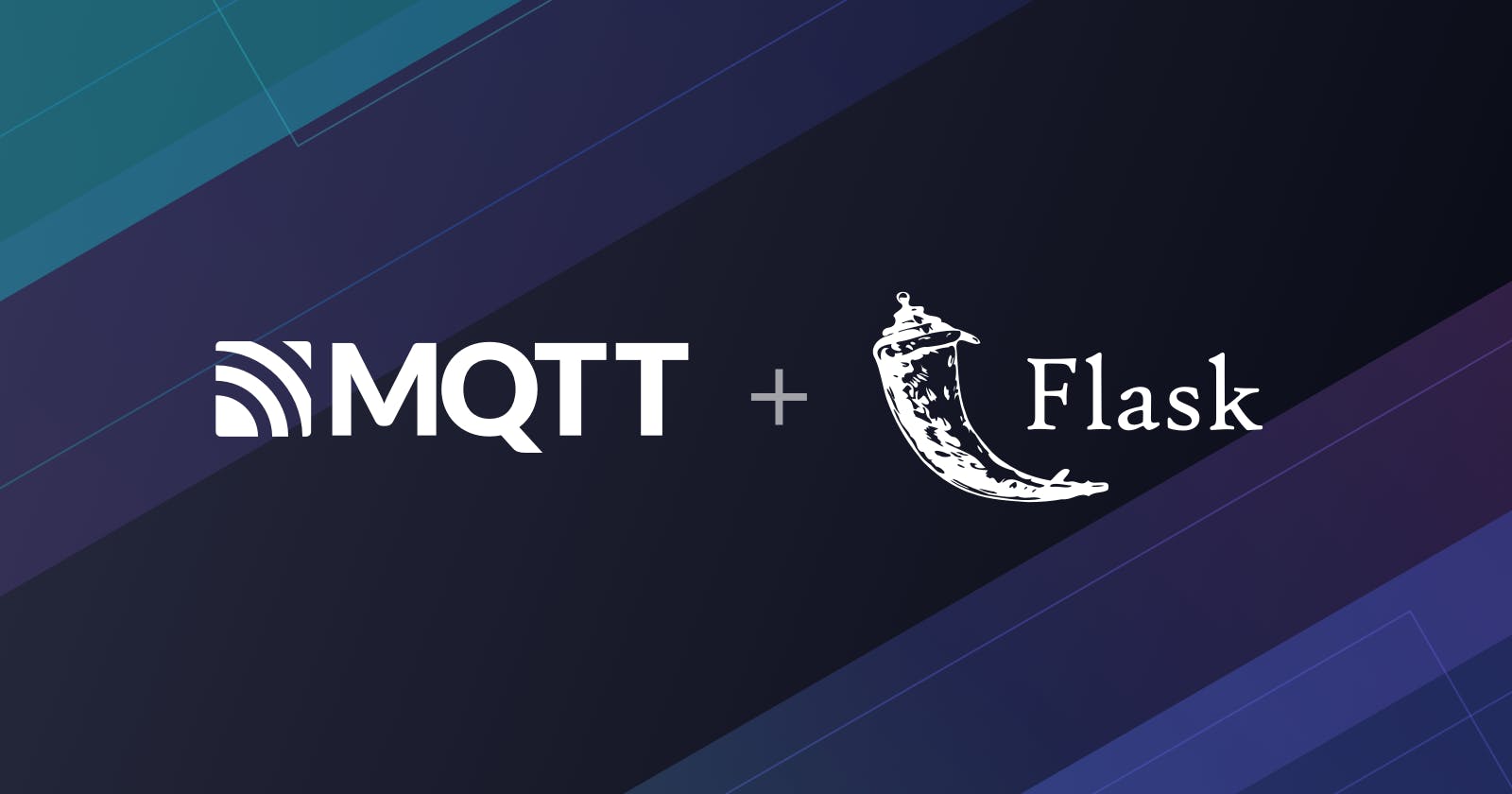How to Use MQTT in Flask
This article mainly introduces how to use MQTT in the Flask project.
Flask is a lightweight Web application framework written with Python, which is called "micro-framework" because it uses a simple core for extension of other features, such as ORM, form validation tools, file upload, various open authentication techniques, etc.
MQTT is a lightweight Internet of Things (IoT) message transmission protocol based on publish/subscribe mode. It can provide a real-time and reliable message service for networked devices with very less code and smaller bandwidth. It is widely used in IoT, mobile Internet, intelligent hardware, IoV, power and energy industries, etc.
This article mainly introduces how to use MQTT in the Flask project, and implement the connection, subscription, messaging, unsubscribing, and other functions between the MQTT client and MQTT broker.
We will use the Flask-MQTT client library, which is a Flask extension and can be regarded as a decorator of paho-mqtt to simplify the MQTT integration in Flask applications.
Project Initialization
This project is developed and tested with Python 3.8, and users may use the following commands to verify the version of Python.
$ python3 --version
Python 3.8.2
Use Pip to install the Flask-MQTT library.
pip3 install flask-mqtt
Use Flask-MQTT
We will adopt the Free public MQTT broker provided by EMQ, which is created on the basis of MQTT cloud service - EMQX Cloud. The following is the server access information:
- Broker:
broker.emqx.io - TCP Port: 1883
- Websocket Port: 8083
Import Flask-MQTT
Import the Flask library and Flask-MQTT extension, and create the Flask application.
from flask import Flask, request, jsonify
from flask_mqtt import Mqtt
app = Flask(__name__)
Configure Flask-MQTT Extension
app.config['MQTT_BROKER_URL'] = 'broker.emqx.io'
app.config['MQTT_BROKER_PORT'] = 1883
app.config['MQTT_USERNAME'] = '' # Set this item when you need to verify username and password
app.config['MQTT_PASSWORD'] = '' # Set this item when you need to verify username and password
app.config['MQTT_KEEPALIVE'] = 5 # Set KeepAlive time in seconds
app.config['MQTT_TLS_ENABLED'] = False # If your server supports TLS, set it True
topic = '/flask/mqtt'
mqtt_client = Mqtt(app)
For complete configuration items, please refer to Flask-MQTT configuration document.
Write connect callback function
We can handle successful or failed MQTT connections in this callback function, and this example will subscribe to the /flask/mqtt topic after a successful connection.
@mqtt_client.on_connect()
def handle_connect(client, userdata, flags, rc):
if rc == 0:
print('Connected successfully')
mqtt_client.subscribe(topic) # subscribe topic
else:
print('Bad connection. Code:', rc)
Write message callback function
This function will print the messages received by the /flask/mqtt topic.
@mqtt_client.on_message()
def handle_mqtt_message(client, userdata, message):
data = dict(
topic=message.topic,
payload=message.payload.decode()
)
print('Received message on topic: {topic} with payload: {payload}'.format(**data))
Create message publish API
We create a simple POST API to publish the MQTT messages.
In practical case, the API may need some more complicated business logic processing.
@app.route('/publish', methods=['POST'])
def publish_message():
request_data = request.get_json()
publish_result = mqtt_client.publish(request_data['topic'], request_data['msg'])
return jsonify({'code': publish_result[0]})
Run Flask Application
When the Flask application is started, the MQTT client will connect to the server and subscribe to the topic /flask/mqtt.
if __name__ == '__main__':
app.run(host='127.0.0.1', port=5000)
Test
Now, we use the MQTT client - MQTT X to connect, subscribe, and publish tests.
Receive Message
Create a connection in MQTT X and connect to the MQTT server.
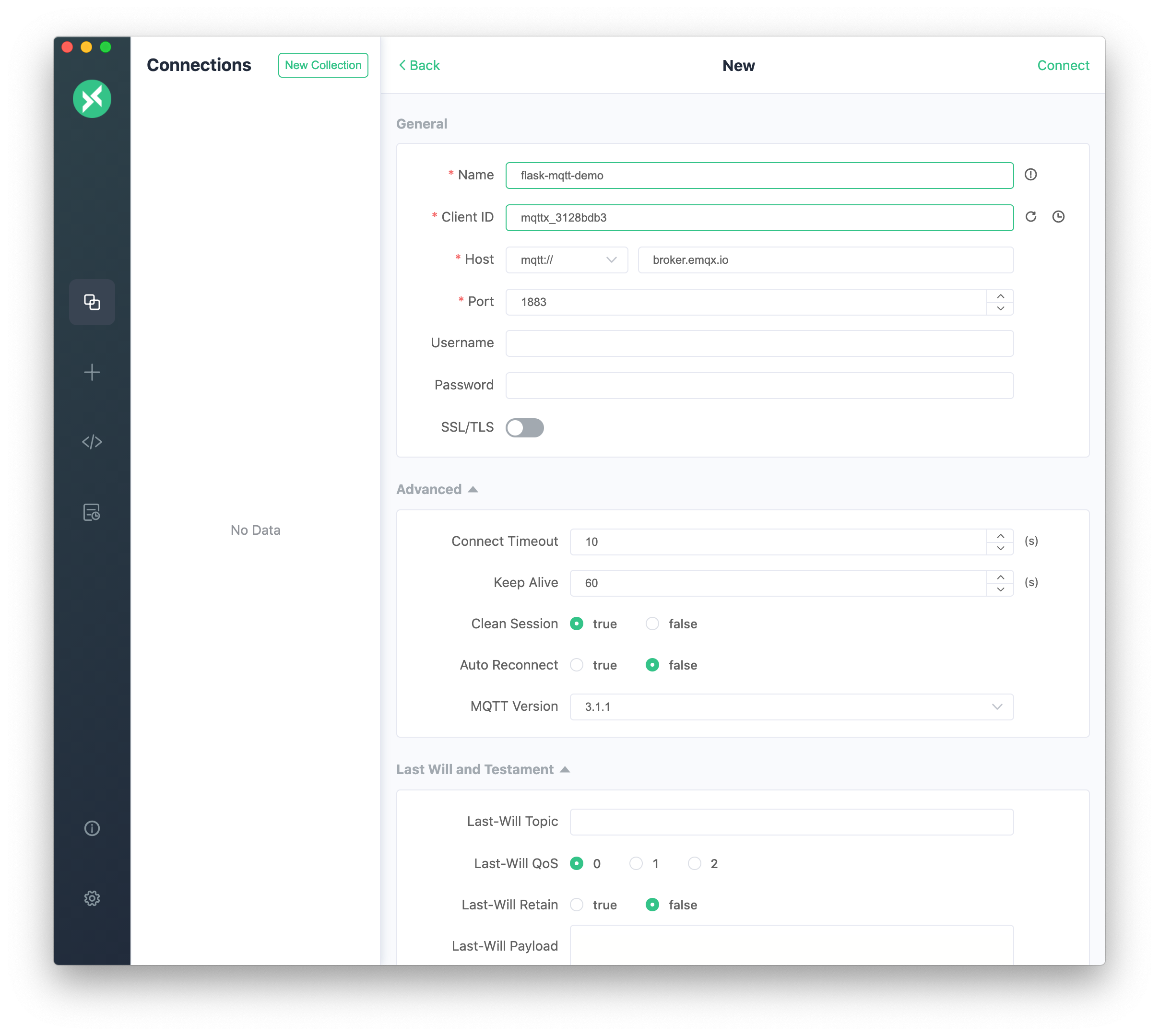
Publish
Hello from MQTT Xto the/flask/mqtttopic in MQTT X.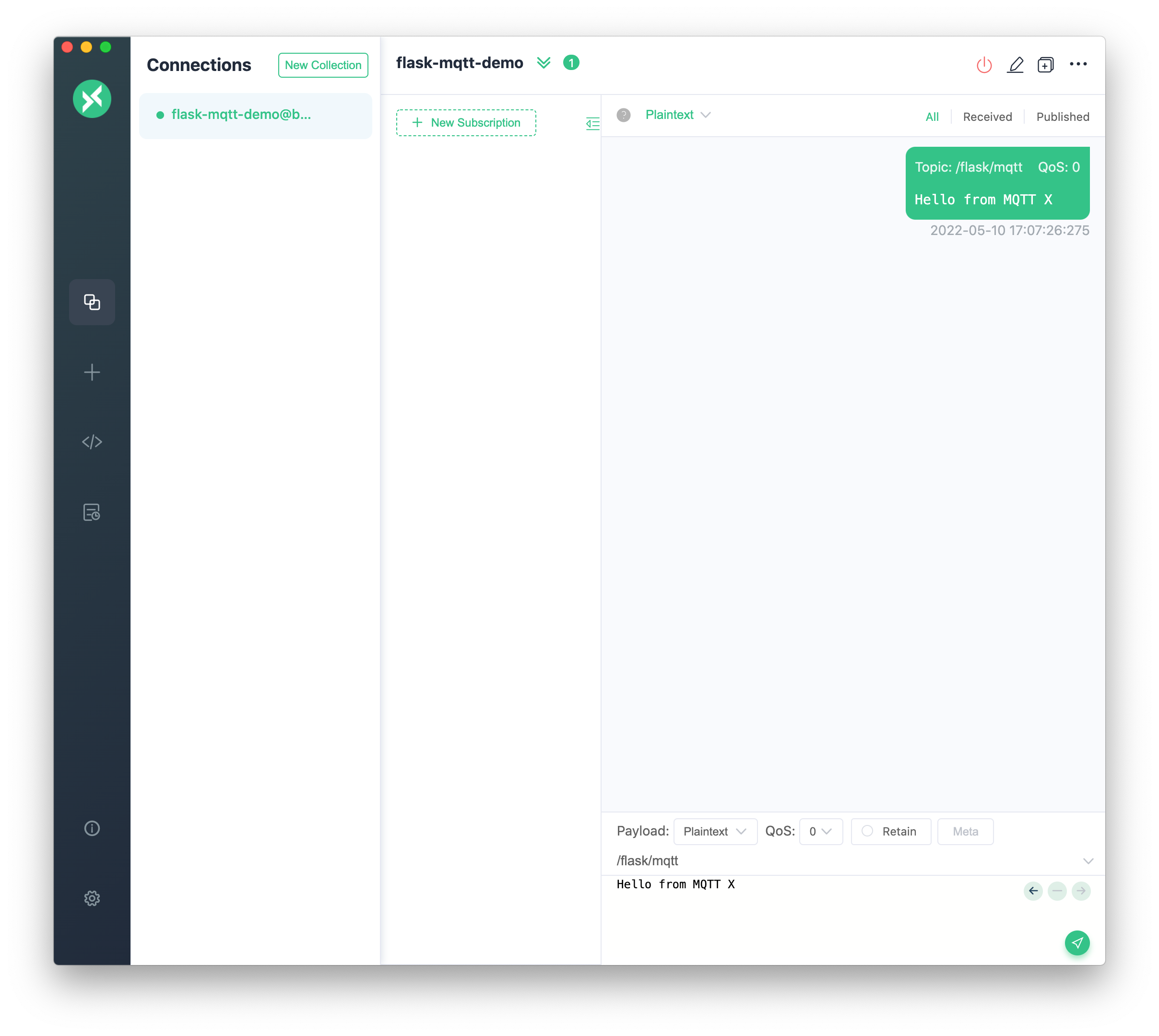
We will see the message sent by MQTT X in the Flask running window.
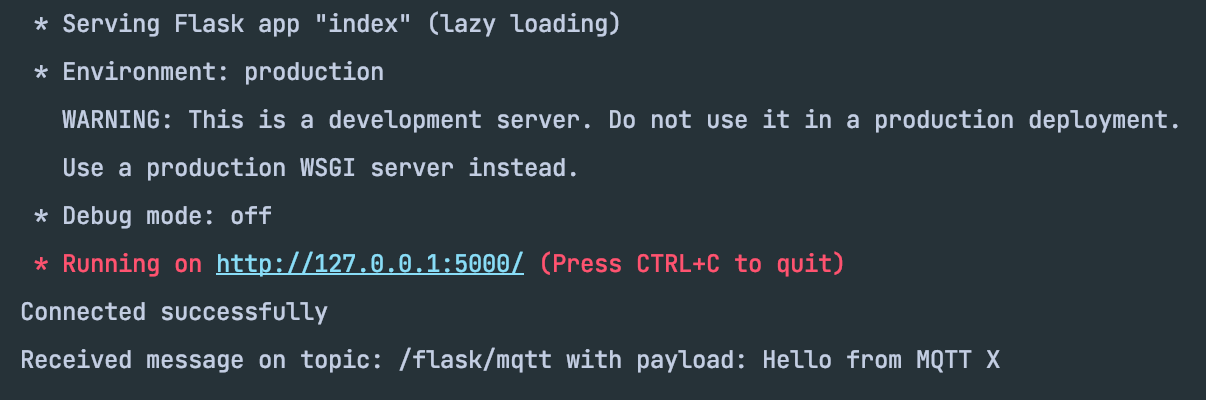
Publish Message
Subscribe to the
/flask/mqtttopic in MQTT X.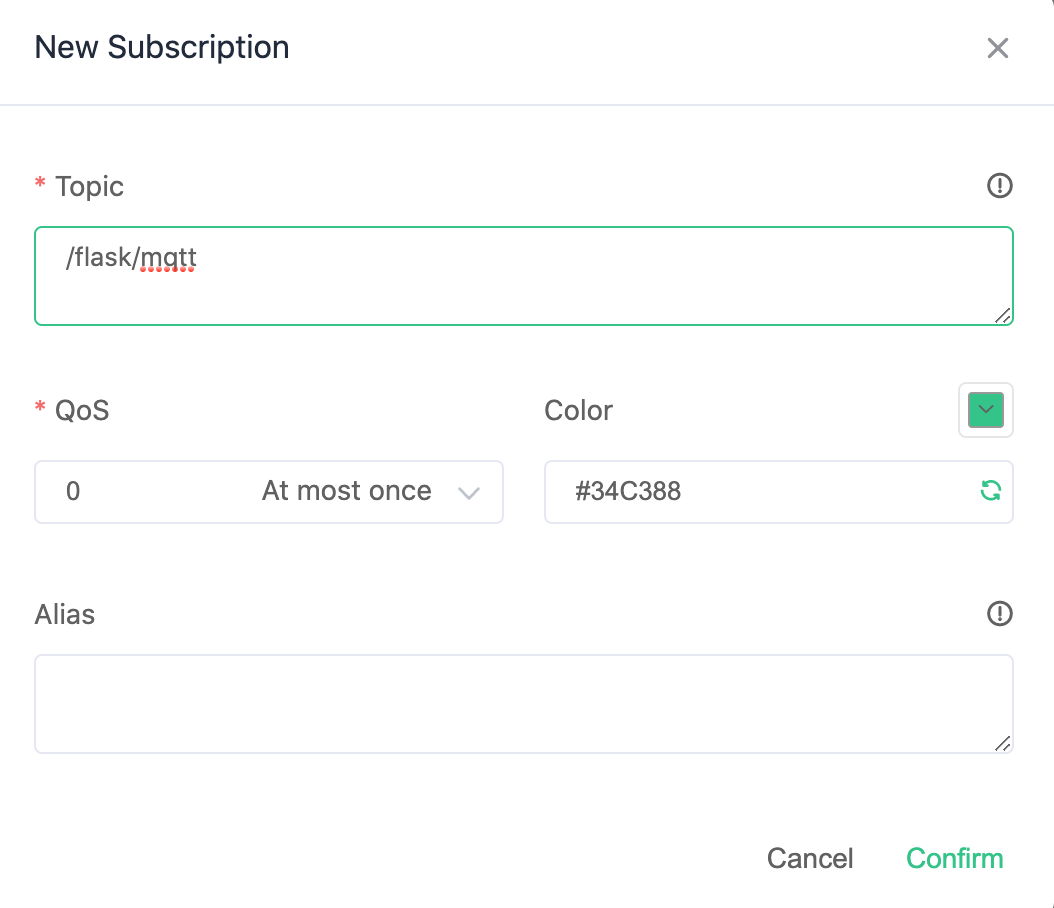
Use Postman to call the
/publishAPI: Send the messageHello from Flaskto the/flask/mqtttopic.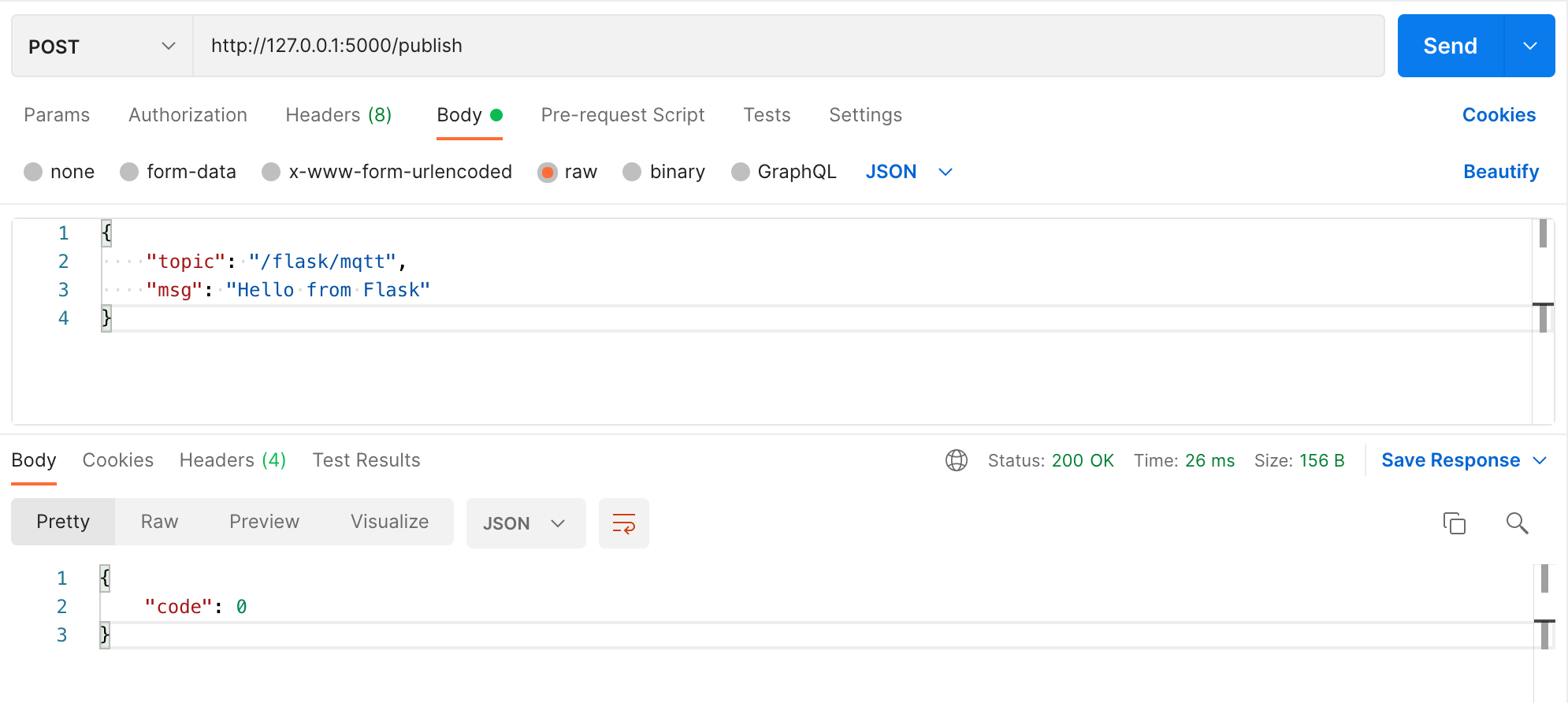
We can see the message sent from Flask in MQTT X.
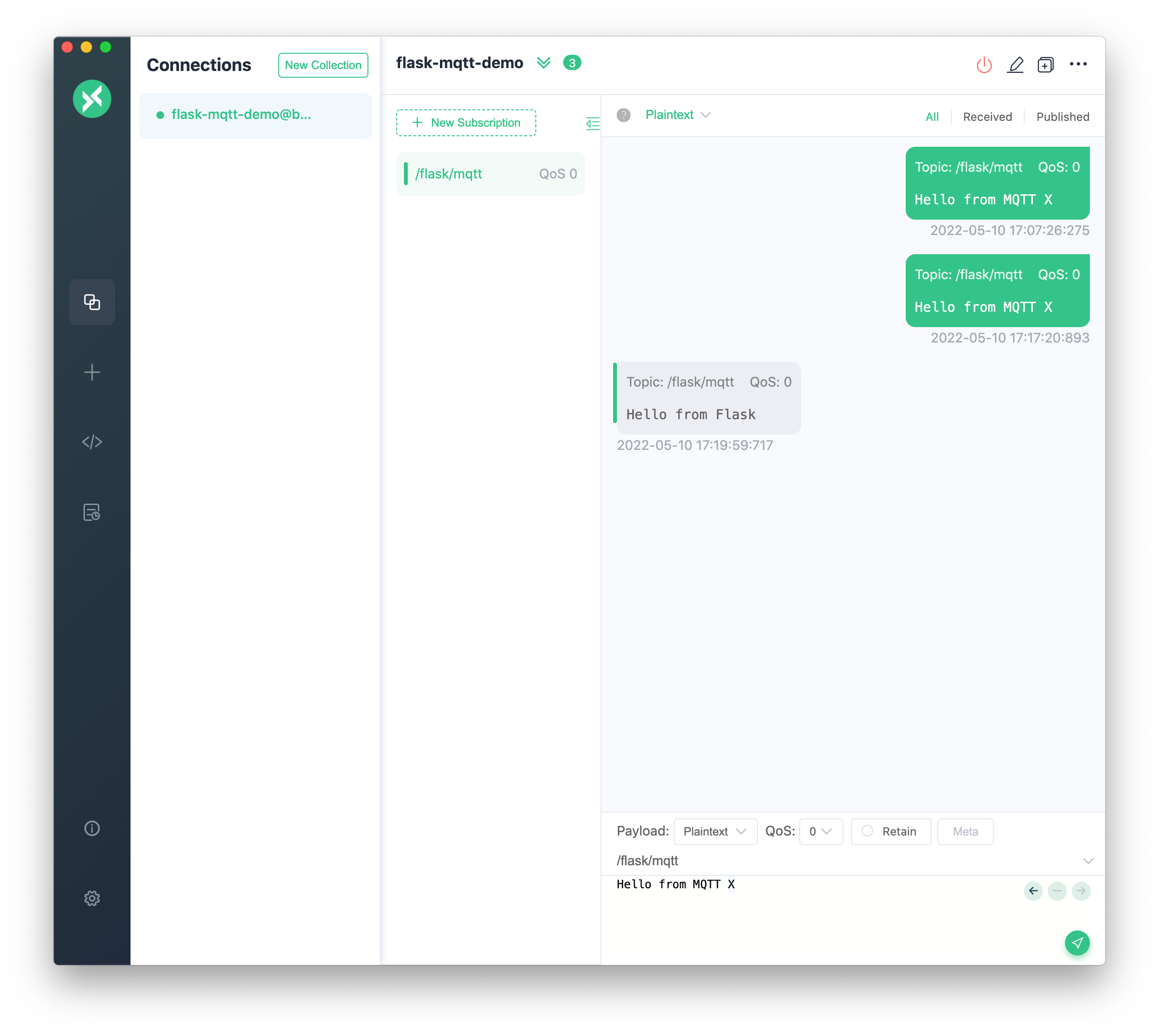
Complete Code
from flask import Flask, request, jsonify
from flask_mqtt import Mqtt
app = Flask(__name__)
app.config['MQTT_BROKER_URL'] = 'broker.emqx.io'
app.config['MQTT_BROKER_PORT'] = 1883
app.config['MQTT_USERNAME'] = '' # Set this item when you need to verify username and password
app.config['MQTT_PASSWORD'] = '' # Set this item when you need to verify username and password
app.config['MQTT_KEEPALIVE'] = 5 # Set KeepAlive time in seconds
app.config['MQTT_TLS_ENABLED'] = False # If your broker supports TLS, set it True
topic = '/flask/mqtt'
mqtt_client = Mqtt(app)
@mqtt_client.on_connect()
def handle_connect(client, userdata, flags, rc):
if rc == 0:
print('Connected successfully')
mqtt_client.subscribe(topic) # subscribe topic
else:
print('Bad connection. Code:', rc)
@mqtt_client.on_message()
def handle_mqtt_message(client, userdata, message):
data = dict(
topic=message.topic,
payload=message.payload.decode()
)
print('Received message on topic: {topic} with payload: {payload}'.format(**data))
@app.route('/publish', methods=['POST'])
def publish_message():
request_data = request.get_json()
publish_result = mqtt_client.publish(request_data['topic'], request_data['msg'])
return jsonify({'code': publish_result[0]})
if __name__ == '__main__':
app.run(host='127.0.0.1', port=5000)
Limitations
Flask-MQTT is currently not suitable for use with multiple worker instances. So if you use a WSGI server like gevent or gunicorn make sure you only have one worker instance.
Summary
So far, we have completed a simple MQTT client using Flask-MQTT and can subscribe and publish messages in the Flask application.
Originally published at emqx.com.